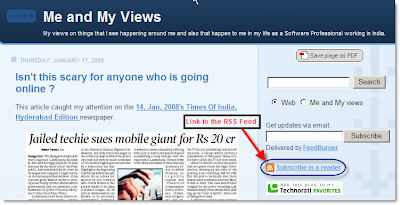 but not many people have used this RSS feed and I think the reason that they do not use it is because many do not know what it is for. In this post I will try and explain what is an RSS feed and what is the use of it.
but not many people have used this RSS feed and I think the reason that they do not use it is because many do not know what it is for. In this post I will try and explain what is an RSS feed and what is the use of it.What is RSS ?
According to wikipedia RSS is defined as follows
... known colloquially as "Really Simple Syndication") is a family of Web feed formats used to publish frequently updated content such as blog entries, news headlines or podcasts. An RSS document, which is called a "feed", "web feed", or "channel", contains either a summary of content from an associated web site or the full text. RSS makes it possible for people to keep up with their favorite web sites in an automated manner that's easier than checking them manually.
How do I use an RSS Feed ?
Continuing on the article in wikipedia on how you can use an RSS Feed...
... RSS content can be read using software called an "RSS reader", "feed reader" or an "aggregator". The user subscribes to a feed by entering the feed's link into the reader or by clicking an RSS icon in a browser that initiates the subscription process. The reader checks the user's subscribed feeds regularly for new content, downloading any updates that it finds.
Now that we have clarity on what is an RSS feed and how it is used lets get down to how we can make it part of our lives. There are 2 sides to an RSS feed one as a publisher and one as a reader
- If you are a publisher then you want to be able to publish your site using an RSS feed so that an RSS reader (just like a web browser) can keep track of your site. I will talk about this in another article as this article is focussed on how to read RSS Feeds.
- If you are a reader then you need to get your hands on an RSS reader. The rest of the article talks about the various readers out there and how you can use them.
- Online readers such as Google Reader. The advantage of this kind of a reader is that it is online and you do not need to use the same computer always in order to read your favourite sites. But the control that you have over the feeds is limited. Has a look and feel similar to GMail.
Standalone applications such as Feed Demon. The advantage of this is that it gives you a great deal of control over how you read your favourite sites. I have not used this but there is a good comparison given here FeedDemon vs Online RSS Readers. FeedDemon is free as of now so click here to download the free version. Has a look and feel similar to outlook. - Plugins for your browsers such as the WIZZ RSS Reader for Firefox. They seemlessly integrate into your browser and give you a fair deal of control over what you read.
Assuming you already have Firefox installed. You can go to Tools -> Add-ons and then in the window that pop ups click on Get extensions in the bottom right hand corner. Then search for the WIZZ RSS Reader and install it. It is fairly simple to do this.
It should install a bar that looks like this. 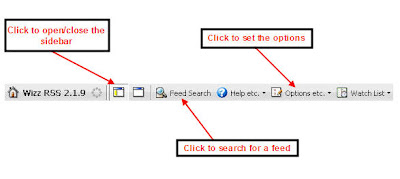
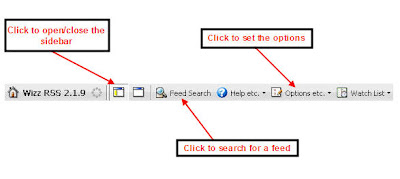
Clicking on the Open/Close Sidebar button will open this sidebar. You can create categories here to group all similar websites.
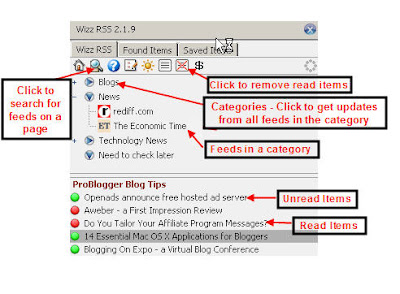
There are 2 ways to add an RSS feed
- Clicking on the feed search button on the tool bar or the side bar will open a window that looks like this and will show you all the RSS feeds on that website. Drag and drop the RSS feed into the side bar under the category that you want.
- If you see an RSS feed link on the website then just drag and drop it into the sidebar and you are done.
Clicking on the category will find out all the updates in the websites in that category and will display them in the second section of the sidebar. The new articles show in green and the read articles show up in red. You can hide the read articles by clicking on the Hide Read Items button on the tool bar on top of the sidebar.
All I have to do now to check if there is anything new on the websites I like is to click on the category and it shows me all the updates and I can go about reading the articles that interest me. I do not have to visit the individual sites. This has made it so easy to keep up with the online world and I think anyone who does not use this has to start. So go ahead and drag and drop this link into your RSS reader to keep track of my website.

No comments:
Post a Comment